Configure IAM service database
The IAM services uses a Domino database for storing it's own data. These steps create and configure this database from a template.
Copy template to the Domino data directory
The Domino AppDev Pack comes with a database template. Copy the IAM template database to the Domino server data directory.
c:\iam>copy iam-store.ntf "c:\Program Files\HCL\Domino\Data"
1 file(s) copied.
Create the IAM store database
Using the Administration client,
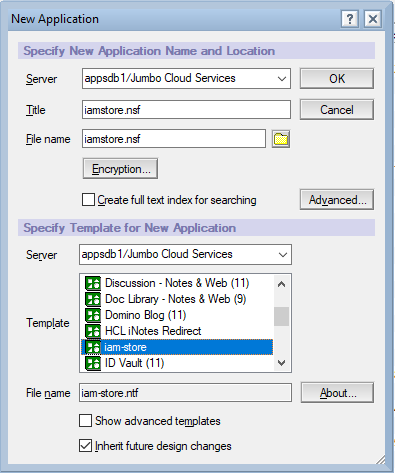
Configure access control to IAM store database
Add the IAM functional ID to the Access Control list. Set the following properties:
- Set User type to "Unspecified".
- Set Access to "Manager".
- Enable "Delete Documents" access.
- Enable "_ReadAllItems role.
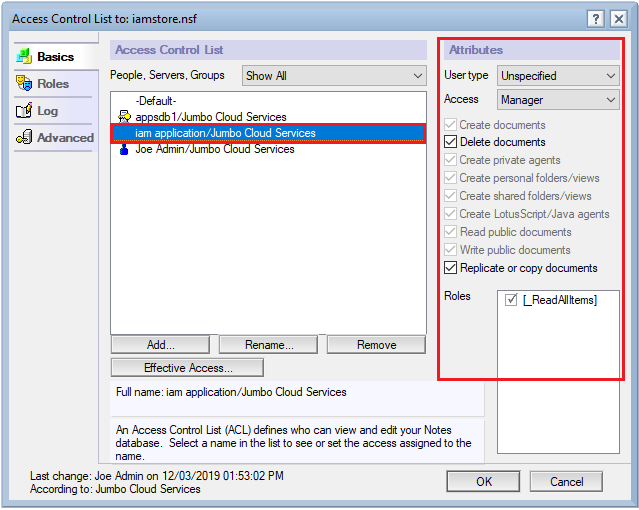
Sign IAM store database
The IAM store contains a scheduled agent which periodically removes stale data from the database. This agent is signed by Lotus Notes Template Development/Lotus Notes and needs to be resigned with a user that can run scheduled agents on the Domino server. Execute the following actions with the Administration Client to Sign the IAM store database:
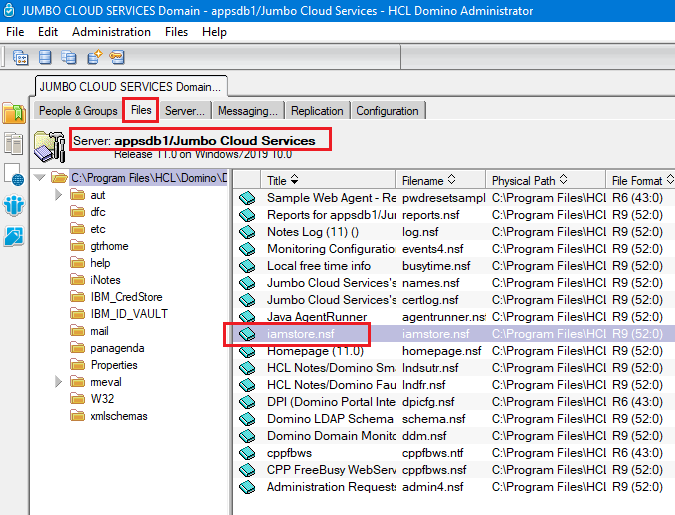
Open the "Files" tab on your Domino server. Select the iamstore.nsf database and right click. Select the Sign... option.
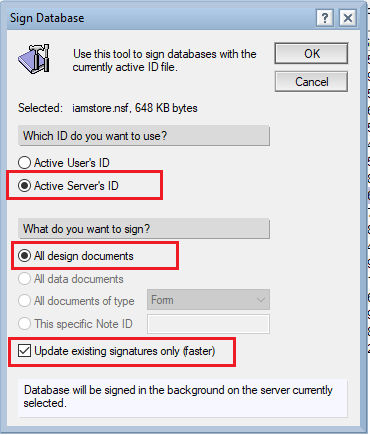
Select the following options:
- Active Server's ID
- All design documents
- Update existing signatures
- Click OK
Ensure DQL Indexes are updated
Using the Domino server console, execute the following command to update the DQL catalog in the IAM store database:
> load updall -e iamstore.nsf
[1448:0002-1474] 12/05/2019 08:08:40 AM Index update process started: -e iamstore.nsf
[1448:0002-1474] 12/05/2019 08:08:40 AM Updating views in C:\Program Files\HCL\Domino\Data\iamstore.nsf
[1448:0002-1474] 12/05/2019 08:08:40 AM iamstore.nsf harvested, 0 catalog documents removed, 22 view designs or aliases cataloged out of 12 total with 1 field-usable columns 20.212 msecs and LastModified of 12/05/2019 08:04:51 AM
[1448:0002-1474] 12/05/2019 08:08:40 AM Index update process shutdown